Sublime Text 3 Help
To set up Sublime 3 Text do
the following. Also, these steps will install Package Control as well as PackageResourseViewer.
1. Install Package Control
https://packagecontrol.io/installation
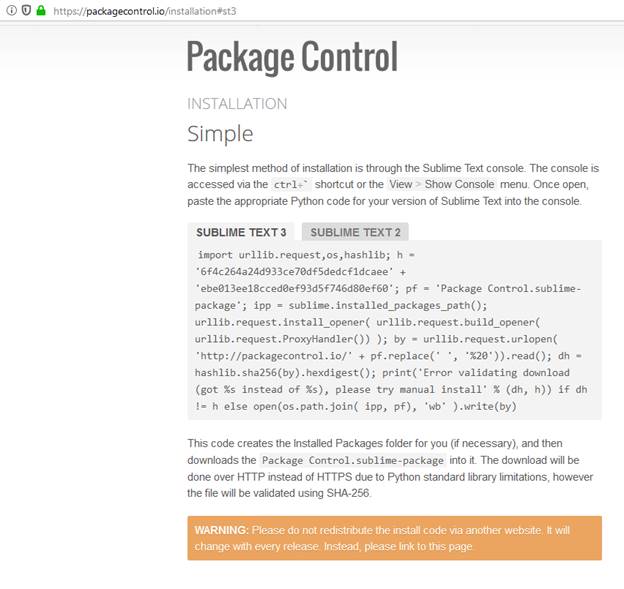
2. After successfully installing Package Control,
next install PackageResourseViewer by pressing
Ctrl-Shift-p to bring up the command palette. Type in "Package
Control" and select Package Control: Install Package. Type in and then
select "PackageResourceViewer: Open
Resource" when you get to the following window:
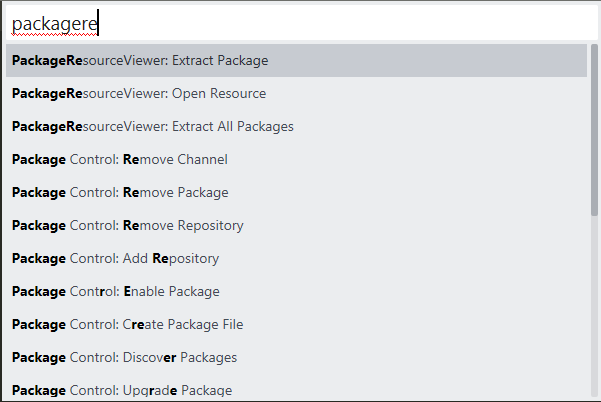
The steps to
change the working directory in Sublime Text 3:
(See above to complete steps 1 and 2 below if
necessary)
1. Install Sublime Text 3 package PackageResourceViewer
2. Open Command Palette, search for PackageResourceViewer: Open Resource
3. Browse to Python resource then open Python.sublime-build
4. Remove the default line "shell_cmd":
"python -u \"$file\"",
5. Add the following 2 lines:
"cmd": ["python",
"-u", "$file"],
"working_dir": "$file_path",
6.Alternately, you can replace the above
2 lines by:
"shell_cmd": "cd $file_path;
python -u \"$file\""